FAQ-Bands-tip
TO PLAY AT OEF - We have been forming a big community of lunatics from all over the world since many years. We would be pleased to have you to help us to look for new bands and that is why we are launching the programme "TO PLAY AT OEF".
You can add the bands into the database as a fan, band member or as someone helping the band. The first thing you need is a registration (as a registered fan you can comment anything on the website, use the forum actively etc.) and then you need all the relevant information, photo, mp3 song, video links, band websites so that we could check out your favourite band directly on the web, play a song, watch a video, see the history etc. Please try to provide complete information so that the presentation is as good as possible. We will be happy of course when this communication really gets going. All of us at OEF believe we will get to know many new and interesting bands thanks to this tool!
STEP 1.
It is necessary to log in using your user e-mail & password.
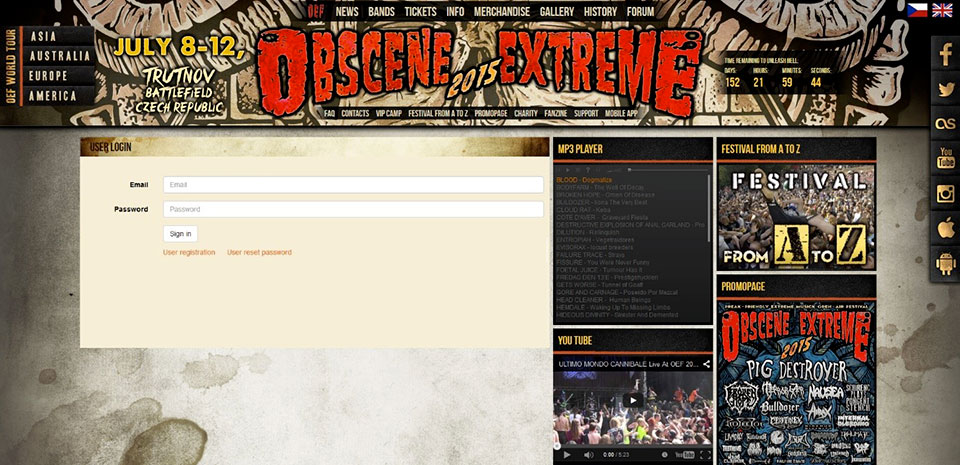
If you have not registered, you are required to. Fill in your name, your e-mail and a password that needs to be repeated to confirm it is identical.
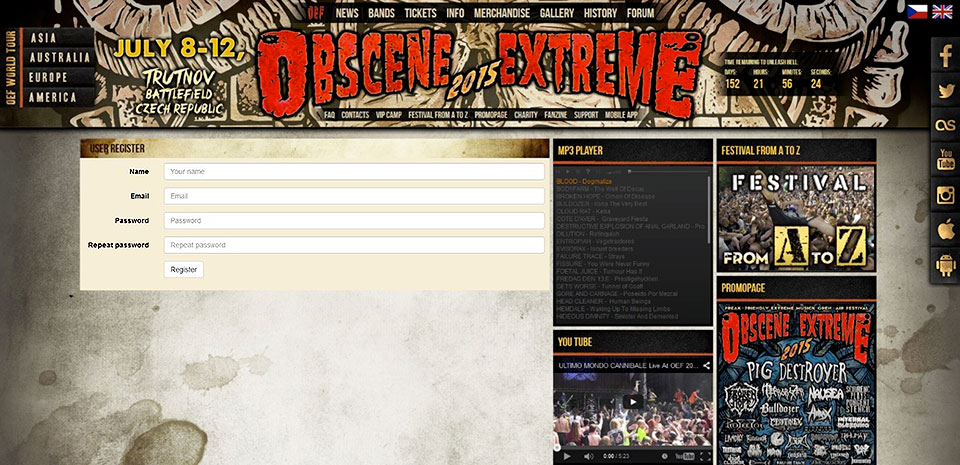
STEP 2.
Fill in the band`s name and choose the country of origin from the drop-down list.
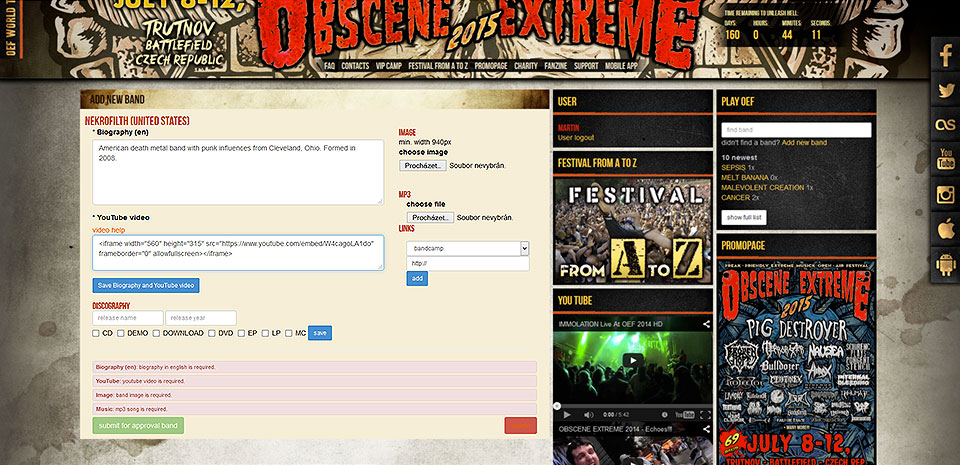
STEP 3.
Now we will lead you step by step through the form in detail so that you can successfully add your band.
The form that follows needs to be filled in completely to be able to send the band for approval. Without all the items being filled in the band`s submission is just put in progress and cannot be approved.
First fill in a biography of the band.
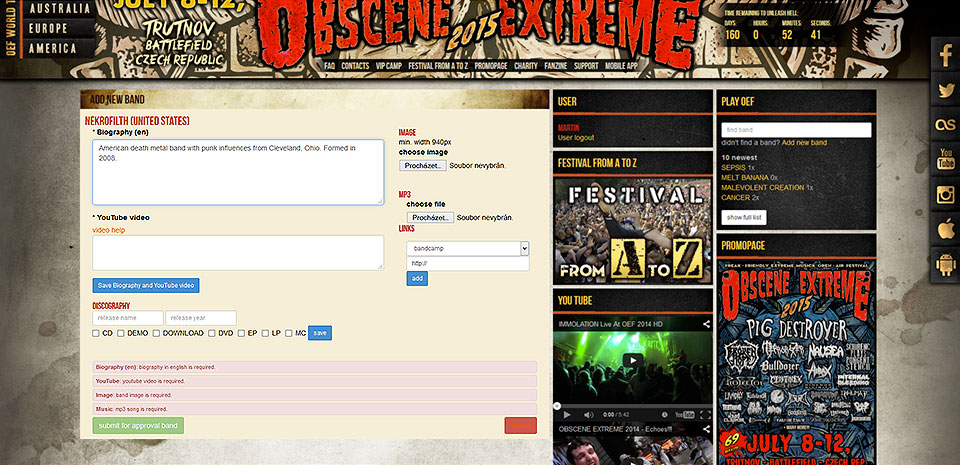
STEP 4.
Fill in the video link. In the format of >>iframe<< only as you can see in the picture. Another format of the link is not allowed and the video will not be diplayed.
The required format can be found in the video on you tube. See the next picture.
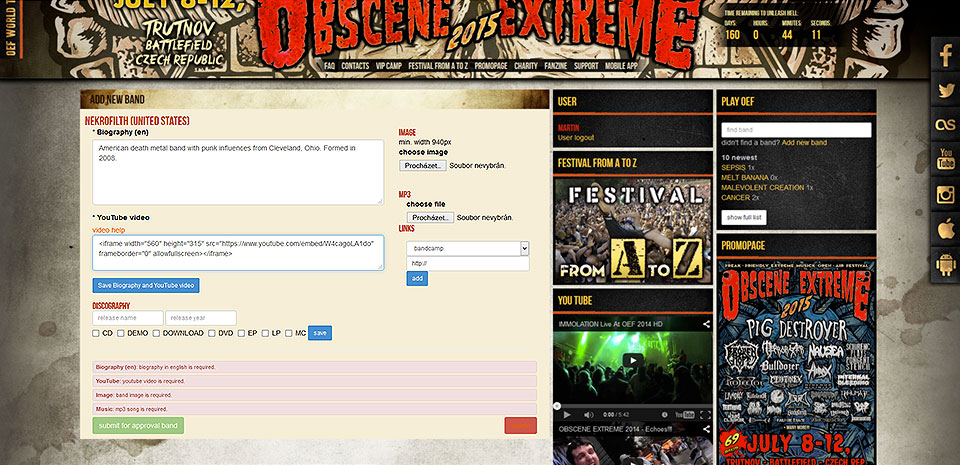
Or directly in the form under the link „video help“.
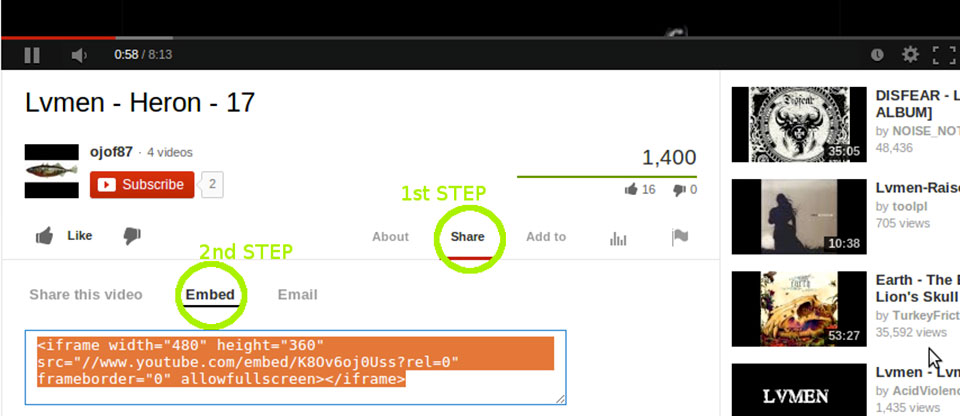
Biography and video save by clicking on >>Save Biography and Youtube video<<
STEP 5.
Fill in the band`s discography item by item. The record`s title, year of release, medium type and save by clicking on „Save“ button. If the band has more recordings, proceed with another record by filling in the same fields.
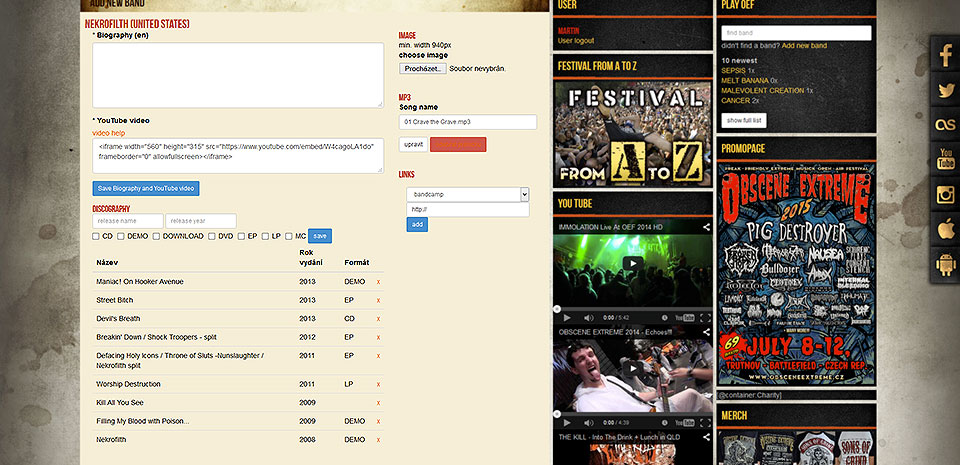
STEP 6.
Attach the band`s picture. Search for the picture in your PC by clicking on „Browse“. We recommend minimum of 940 px for a nice full display on big monitors. If you struggle to understand this, attach what you have. If attaching pictures from your camera, it is required to decrease their size for the web.
You really cannot upload a picture of 10MB on the web.
STEP 7.
Attach a song in an MP3 format. Again search for the song in your PC by clicking on „Browse“. Other formats than mp3 will not be accepted. It means a sound in a *.wav format cannot be uploaded. We further recommend to upload songs of a standard length and web quality. You really cannot upload a 40 minutes or 100MB song.
Once uploaded, adjust the name of the song so that just its title remains. Without the band`s name, punctuation and an .mp3 suffix. See the picture. Press the button >>Adjust<<.
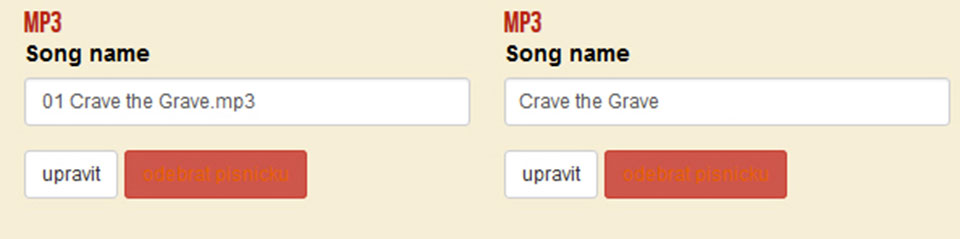
If you want to remove the song, press „Remove song“.
STEP 8.
The last step is to attach the links to the band`s website or the band`s website in social madia like FB or Twitter.
Choose the type of the social media from the drop-down list and paste the copied url.
STEP 9.
Checking and sending. If all the data has been correctly entered, there will be an empty field at the bottom of the form for the missing items that are required. If not empty, return to the required piece of data and add it. As previously mentioned in the step no. 3, without all the items being filled in it is not possible to send the band for approval.
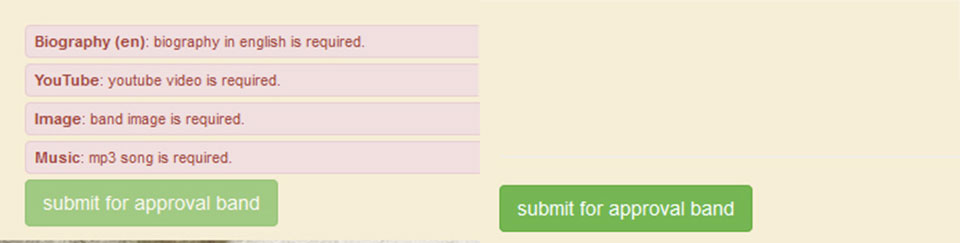
If everything is ok, click on the button „Send the band for approval“ which is now active.
STEP 10.
If you cannot complete the form for whatever reason (band`s picture or a song missing) and you cannot send the band for approval, you can remove it using the „DELETE“ button.
If you do not do so or do not complete a band currently being processed, you will not be able to add another one.

STEP 1.
It is necessary to log in using your user e-mail & password.
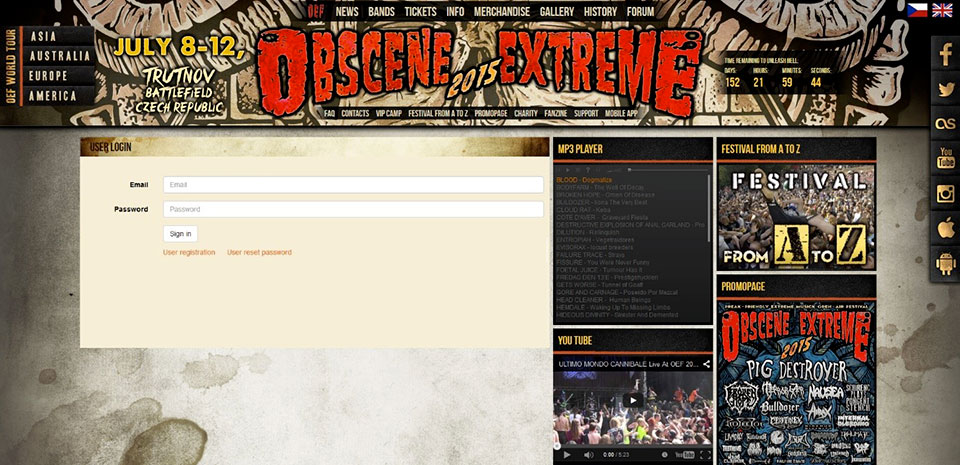
If you have not registered, you are required to. Fill in your name, your e-mail and a password that needs to be repeated to confirm it is identical.
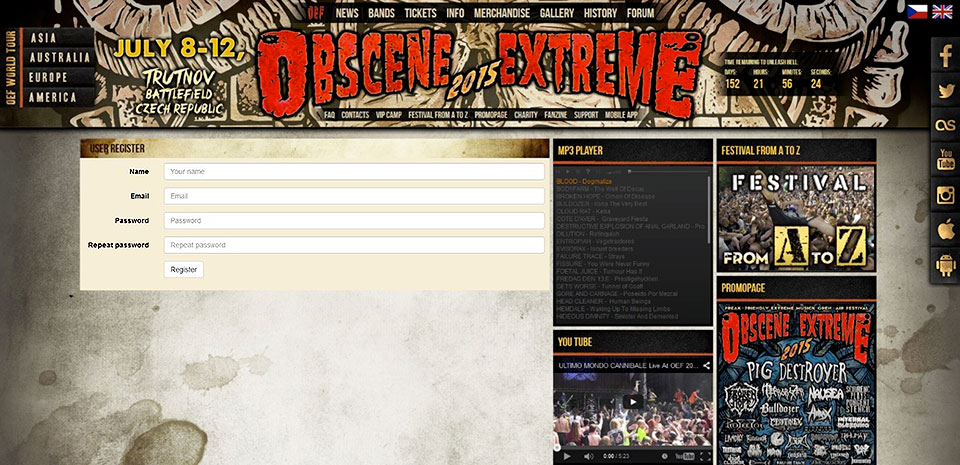
STEP 2.
Fill in the band`s name and choose the country of origin from the drop-down list.
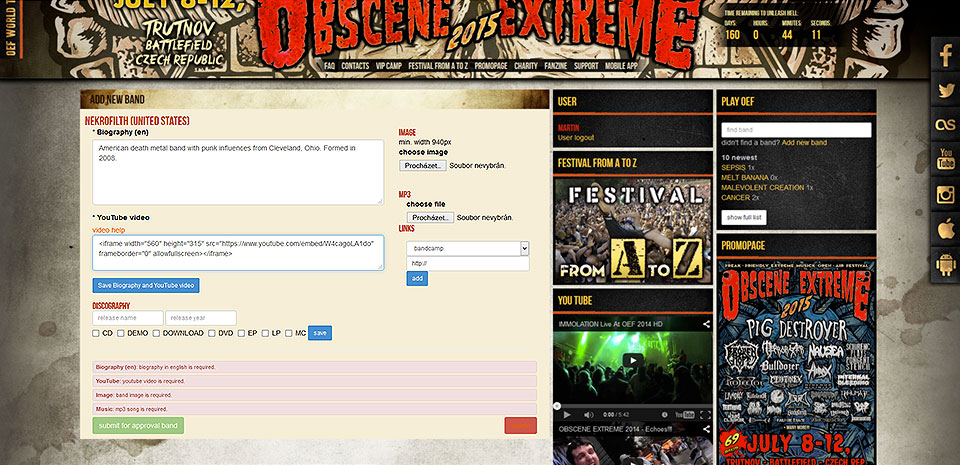
STEP 3.
Now we will lead you step by step through the form in detail so that you can successfully add your band.
The form that follows needs to be filled in completely to be able to send the band for approval. Without all the items being filled in the band`s submission is just put in progress and cannot be approved.
First fill in a biography of the band.
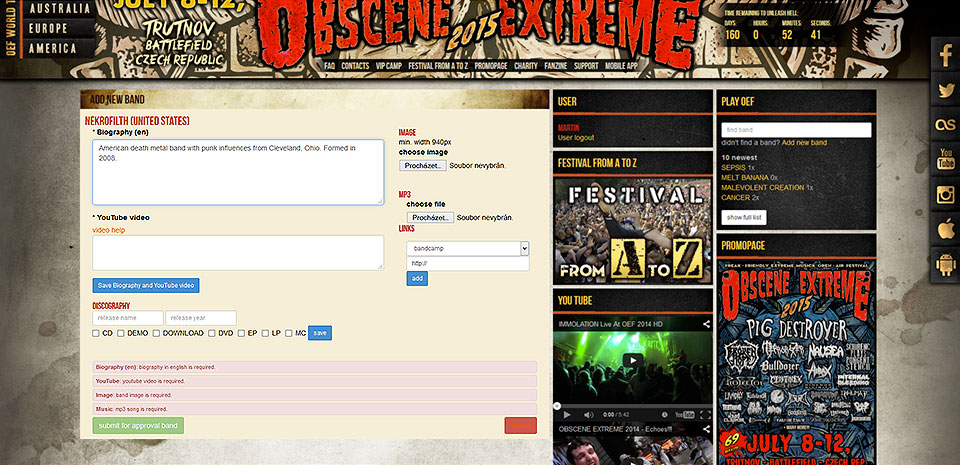
STEP 4.
Fill in the video link. In the format of >>iframe<< only as you can see in the picture. Another format of the link is not allowed and the video will not be diplayed.
The required format can be found in the video on you tube. See the next picture.
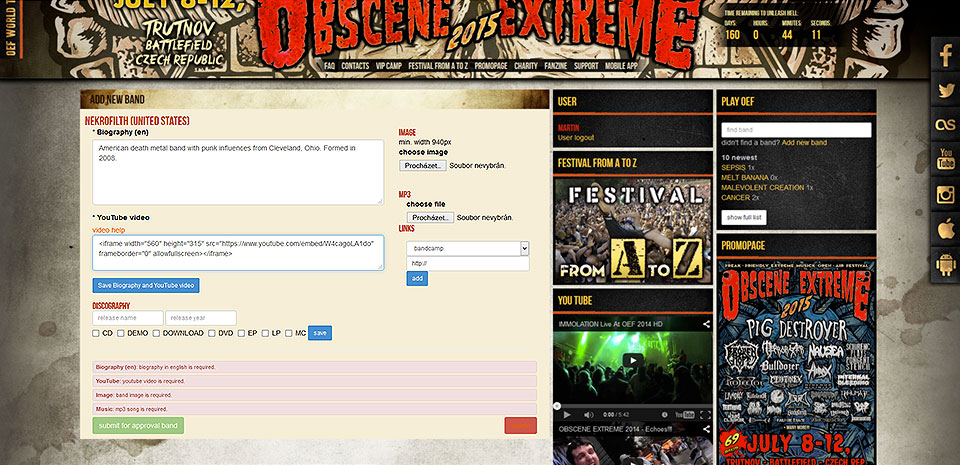
Or directly in the form under the link „video help“.
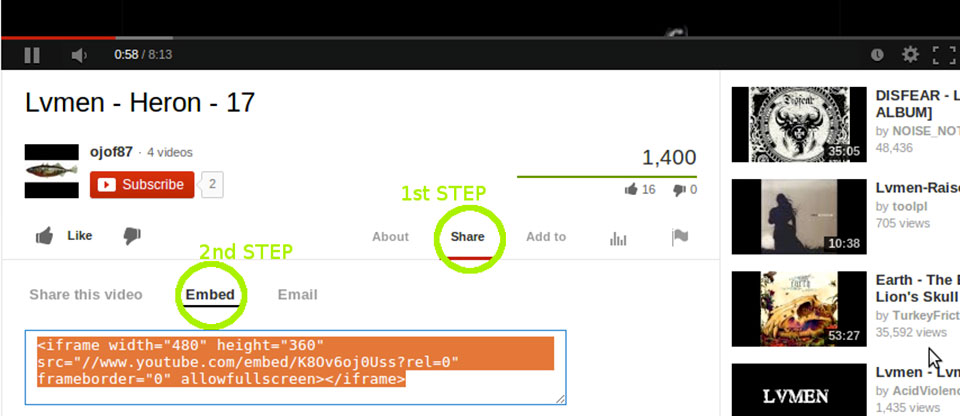
Biography and video save by clicking on >>Save Biography and Youtube video<<
STEP 5.
Fill in the band`s discography item by item. The record`s title, year of release, medium type and save by clicking on „Save“ button. If the band has more recordings, proceed with another record by filling in the same fields.
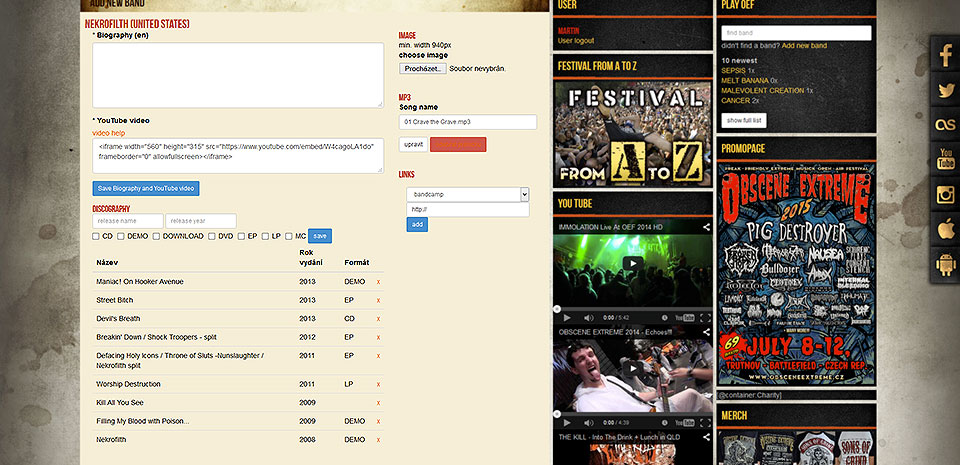
STEP 6.
Attach the band`s picture. Search for the picture in your PC by clicking on „Browse“. We recommend minimum of 940 px for a nice full display on big monitors. If you struggle to understand this, attach what you have. If attaching pictures from your camera, it is required to decrease their size for the web.
You really cannot upload a picture of 10MB on the web.
STEP 7.
Attach a song in an MP3 format. Again search for the song in your PC by clicking on „Browse“. Other formats than mp3 will not be accepted. It means a sound in a *.wav format cannot be uploaded. We further recommend to upload songs of a standard length and web quality. You really cannot upload a 40 minutes or 100MB song.
Once uploaded, adjust the name of the song so that just its title remains. Without the band`s name, punctuation and an .mp3 suffix. See the picture. Press the button >>Adjust<<.
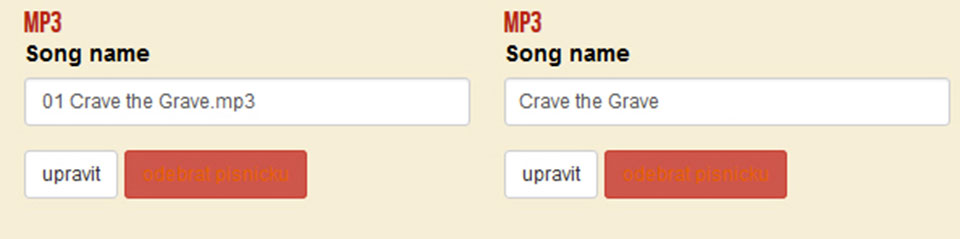
If you want to remove the song, press „Remove song“.
STEP 8.
The last step is to attach the links to the band`s website or the band`s website in social madia like FB or Twitter.
Choose the type of the social media from the drop-down list and paste the copied url.
STEP 9.
Checking and sending. If all the data has been correctly entered, there will be an empty field at the bottom of the form for the missing items that are required. If not empty, return to the required piece of data and add it. As previously mentioned in the step no. 3, without all the items being filled in it is not possible to send the band for approval.
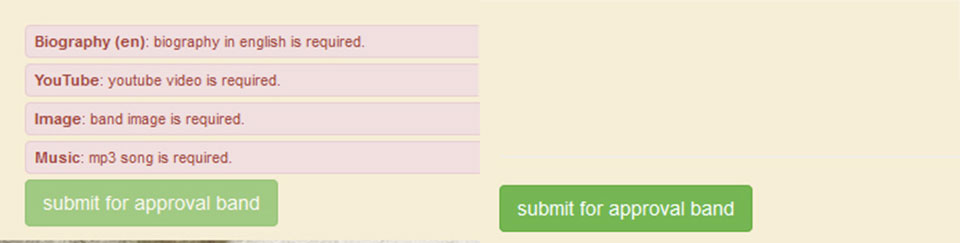
If everything is ok, click on the button „Send the band for approval“ which is now active.
STEP 10.
If you cannot complete the form for whatever reason (band`s picture or a song missing) and you cannot send the band for approval, you can remove it using the „DELETE“ button.
If you do not do so or do not complete a band currently being processed, you will not be able to add another one.






